What is the best keyboard to use at a DSE workstation? The answer is simple. The best keyboard is the one that allows you to maintain an ideal typing posture, encourages a good typing technique, reduces static and dynamic muscle loading while catering for your task requirements. Like I said, simple!
Before I get in to the different types of DSE workstation keyboard available, I feel it makes sense to explain what I mean by good typing posture & good typing technique as this is what we are trying to achieve when choosing the right keyboard for our needs.
What Is the Ideal Typing Position?
Ideally, the keyboard should be directly in front of your seated position, positioned horizontally, between you and the monitor(s), with the b key lined up with your belly button.
As stated in a previous blog post, generally when we are based at a DSE workstation, we want our elbows to be level with the work surface when the shoulders are relaxed. This is to reduce shoulder tension when typing. However, I feel this this advice needs to be more specific as the best seated or surface height will vary based on the style of keyboard you are using, individual factors and task demands. (This is why tailored advice from ergonomics specialists is best!)
To allow for relaxed shoulders and straight wrists, the elbows should be level with the keyboard keys when shoulders are relaxed and forearm horizontal to the hand. This allows relaxed upper limbs, especially during pauses in typing and optimum circulation. As you can imagine this height can vary by a centimeter or three if you are using a low-profile keyboard compared to a mechanical or ergonomic keyboard.
To help maintain neutral hand and wrist posture when typing it is also recommended that the keyboard is kept flat or in a negative tilt. Negative tilt exists when the top row of keys is angled slightly lower and away from the body. It is the opposite to the traditional keyboard position we see when the stands under the back of the keyboard are raised.
Positive tilt on the keyboard & being seated too high / surface too low can encourage wrist extension, compressing the nerves and reducing blood flow to the hand.
Being seated too low for the keyboard increases tension and strain in the shoulders, flexion in the elbows, contact stress in the forearms and wrist flexion compressing the nerves and reducing blood flow to the hand.
When typing, the hand should be positioned in line with the wrist. There should be no deviation to the sides when typing. These deviations tend to occur when users rest the forearms on the work surface when typing, keeping the forearms sand wrists static, moving the hands and fingers to access the keys.
The wrists and forearms should not be in contact with the surface, or on a palm rest, when typing, only when resting.
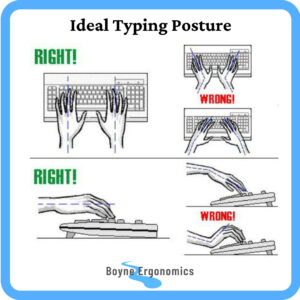
What Role Does Typing Technique Play?
The more efficient and skilled we are at typing, the less repetition and strain on the upper limbs.
If we are not familiar with our keyboard layout and proficient in typing, we will look down at the keyboard more, increasing adverse postures of the neck. We will also make more mistakes, increasing the number of key strikes required to complete our tasks as well as increasing stress and tension.
DSE users who peck at the keys will have adverse neck and wrist postures as well as static loading in the forearms. Moderate level typists tend to use the index and middle fingers of each hand to type and the thumbs to press the space bar. This means higher repetitive use of these digits and static loading in the muscles that control the ring and baby finger.
Typing is a skill that improves with time and practice. It is important that all DSE users are familiar with the layout of the keyboard they are using. Users should also become familiar with appropriate hand placement and location of the home keys. The diagram below illustrates appropriate hand placement and the keys each finger should be responsible for when typing.
There are online typing programmes available that can help improve typing proficiency.
Invest some time in learning the keyboard shortcuts for your operating system for common tasks. Some keyboards also have programmable keys that can also help reduce the amount of typing and mouse tasks required.
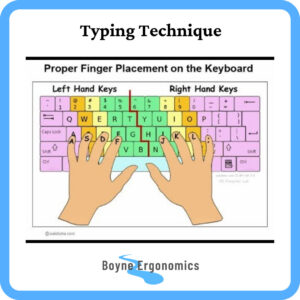
Now to the meat and bones of this blog, the different types of external keyboards for use at a DSE workstations. Ergonomic consultants usually have their preferred go to makes and models for certain issues. I will try and keep this as unbiased as possible. A quick note, this post is not sponsored by anyone and the makes and models featured are by my own choosing, picked because I have used and or assessed them.
Some Different Keyboard Styles Available
Standard QWERTY Keyboard
There are of course alternative keyboard layouts available, such as Dvorak and AZERTY layouts, but QWERTY is the official keyboard standard layout under ISO 9995-9:2016. The standard QWERTY external keyboard, as pictured below, is the most common keyboard found in offices in English speaking countries.
There is a high level of familiarity with these keyboards among users as they are often the first and only keyboard design available in educational and workplace settings.

These keyboards are usually fine for use by the general healthy and well population. However, most of these style keyboards have a positive slope, encouraging wrist extension and the single level layout encourages forearm pronation when typing. The hot keys and number keys on the right-hand side also encourages adverse right shoulder posture when reaching for the mouse.
There are left hand versions available with the hot and number keys on the left-hand side that can help improve right hand mouse positioning.
Compact QWERTY Keyboard
These keyboards have a similar layout to the standard size QWERTY keyboard without the hot keys and number pad on the right-hand side, making them smaller and more portable. These keyboards are great for small workstations, remote workers and users with right upper limb discomfort. They allow for improved mouse positioning on the right. If the user requires the number pad, separate number pads can be purchased and placed on the left-hand side when in use so it does not affect mouse position and take some of the workload off the right upper limb.

There are Bluetooth compact keyboards that can be paired with multiple devices which is a handy feature for remote workers or workers that use multiple devices.
Examples include the Logitech K380 and Kensington Multi Device Dual Wireless Compact Keyboard.
Fixed Split Keyboard
Fixed split keyboards are available in both full size and without number pad. The aim of the fixed split keyboard is to encourage improved forearm and wrist posture, increase support and reduce strain.

Most fixed split keyboards will also have a degree of tenting, where the middle of the keyboard is raised up. The aim of this is to reduce pronation of the forearm.
Examples of fixed split keyboards include the Logitech K860 and the Microsoft Sculpt.
Adjustable Split Keyboard
Adjustable split keyboards allow for improved positioning for both forearms and wrists as the position of the keyboard modules can be altered to suit stature. Most also have adjustable tenting.

This style of keyboard is the most ergonomic style as it allows for a high level of adjustment to suit a range of users with a range of issues.
The keyboard modules can be positioned to reduce forearm pronation and wrist deviation.
Examples of adjustable split keyboards include the Kinesis Freestyle 2, Goldtouch V2 & Go2! and the ErgoDox keyboard.
Contoured Keyboard
A contoured keyboard is a type of split keyboard where the keys are set in depressions on the keyboard. The function keys are set in thumb clusters and the key well is tented.

The Kinesis Advantage 2 is an example of a contoured keyboard with a unique design and programmability aimed at reducing adverse postures, repetition and tension when typing.
Keyboard with integrated trackball / touchpad
Keyboard with integrated trackballs and touchpads are useful for DSE users that want to eliminate the need for a mouse.

The Adesso Tru Form Media 3150 and Logitech KP400 are keyboards with integrated trackball / touchpad.
Large Print Keyboards
Large print keyboards for DSE users with visual impairment or low visual acuity are equipped with larger keys and larger high contrast print to improve visibility and typing accuracy.

The Dolphin Keyboard and EZ See Large Print Keyboards are examples of Large Print keyboards.
One-Handed Keyboard
The one-handed keyboard provides an efficient typing option for DSE users that have the full use of one hand. They can be used instead of, or in conjunction with, speech-to-text programmes.

The Tipy Keyboard, image above, can be used with either hand, has an integrate mouse and number pad and is available in a range of languages. The design allows for optimal keyboard placement for the hand being used and the key layout has been selected based on most frequently used keys, facilitating faster familiarisation.
There are many keyboards that are referred to as “ergonomic”, however, in my opinion, if it not adjustable it is not ergonomic. That does not mean at standard or compact keyboards are not suitable for use. They are used by the majority of DSE users without issue.
As with everything in ergonomics, the suitability of the equipment is directly related to the tasks, environment and needs of the user. The answer the question, what keyboard is the best for DSE users, it is the one that allows you to maintain an ideal typing posture, encourages a good typing technique and reduces static and dynamic muscle loading – such a non-answer, I know! But we are all different and have different needs.
If you want to know my favourite ergonomic keyboard it has to be the Kinesis Freestyle 2, purely based in adjustability and typing comfort.


