As our work, learning and leisure time become more digitised, for a lot of us our exposure to display screens has likely never been higher. While this has allowed us to work remotely, learn remotely and stay connected, it has also increased the prevalence of and the risk of developing digital eye strain.

What is Digital Eye Strain?
Digital Eye Strain (DES), also known as Computer Vision Syndrome, is the umbrella term given to the ocular and non ocular symptoms associated with prolonged use of digital screens.
DES is estimated to affect 60 million people around the world, with an increase of one million cases each year.
Since the increase in digital learning brought on by Covid 19, it is reported that the prevalence of DES in adults may by up to 65% and among children, rose to 50-60%. Symptoms have been reported in users with as little as 3 hours use per day.

What Are The Symptoms of DES?
The symptoms of DES can affect the eyes, visual acuity and the musculoskeletal system. The symptoms experienced by DSE users and their severity will be influenced by personal, environmental, task and screen related factors.
The symptoms can be grouped into three categories based on the area affected – ocular surface, accommodative and extraocular.
Ocular surface symptoms refer to the DES symptoms that affect the surface of the eye and surrounding area. These include:
- Dry eyes
- Red eyes
- Itchy eyes
- Watery eyes
- Light sensitivity
- Gritty sensation in eyes
- Burning sensation in eyes
Accommodative symptoms refer to the DES symptoms that impact the ability of the eyes to focus. These include:
- Blurred vision
- Double vision
- Presbyopia (difficulty seeing things up close due to reduced ability of the lens to adjust quickly enough)
- Myopia (difficulty seeing things at a distance due to a range of factors, including the shape of the eye, excessive curve on the cornea and / or shape of the lens)
- Reduced speed of focal adjustment
Extraocular symptoms refer to the DES symptoms that affect areas of the body other than the eyes. These include:
- Neck discomfort and stiffness
- Headaches
- Back discomfort
- Shoulder discomfort
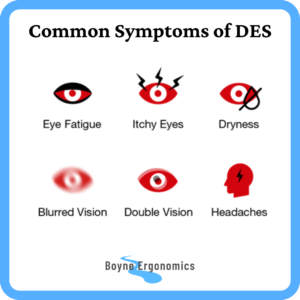
Some of these symptoms can be transient and resolve once exposure to screens and contributing environmental factors are reduced. However, like so many cumulative disorders, a failure to recognise and address the issue may have a long term impact on both visual and musculoskeletal health and function.
I recommend that if you are experiencing some of the symptoms above and you use a screen for 3 hours or more per day, in total not continuously, that you visit your local optician for an eye assessment to ensure any visual deficiencies are identified and corrected
What Are The Factors That Can Cause & Contribute To DES Symptoms?
What is it about screens that cause users to experience symptoms of DES? After all, those that are visually capable, use their eyes for the duration of their waking hours and often for tasks with a high visual demand, such as driving and reading.
There are a range of factors that can contribute to the development of visual and musculoskeletal discomfort by increasing the workload on the eyes and negatively impacting the physical characteristics of the eyes.
Factors That Contribute To Ocular Surface Symptoms
Tasks with high visual demand, such as looking at a computer screen, reading and driving, can have been found to result in reduced rates of blinking. Blinking, and importantly complete blinking, is necessary to hydrate the eyes. Decreased rates of blinking, along with an increase in the rates of incomplete blinks, reduced eye surface hydration, increases the level of cornea exposure and increases tear evaporation rates resulting in the dry, itchy and red eye symptoms commonly associated with DES.
These same factors can contribute to discomfort when wearing contact lenses during screen use.
Factors That Contribute To Accommodative Symptoms
Accommodative symptoms can often be attributed to the increased visual demands associated with interpreting screen based images and text. Increased visual demands can cause fatigue in the muscles responsible for lens adjustment and eye vergence, resulting in inadequate focal responses.
Screen resolution is an important factor that influences visual demands in screen use. Screen based images are made up of tiny pixels and rasters that form the image and the text. The margins on these images and text are usually softer than hard copy, especially in low resolution versions, increasing the visual workload required to identify and interpret.
Screen contrast levels also impact the visual demands when interpreting screen based text and images. If there is not enough contrast, particularly in text based images, between the text and the background, the eye has to work harder to differentiate between them, increasing the workload on the eyes.
Refresh rate is an important factor to consider when choosing an appropriate screen for DSE based tasks. Refresh rate is the number of times per minute the screen is repainted to produce the image. Screens with a low refresh rate can cause flickering and this has been shown to increase symptoms of DES.
Screen brightness has a role to play in impacting accommodative symptoms too. Screen brightness levels that are too bright or too dull for the surrounding environment will increase the workload on the eyes when adjusting between surrounding light level and screen brightness, or can increase the visual effort required to decipher the information on the screen.
Glare and reflections on the screens increase the workload on the eyes when interpreting screen based information as they increase the effort required to focus on the information being displayed.
Screen distance is also a contributing factor to visual workload. Having your screen too far from you, or too close will increase the risk of visual strain.
When we consider the increase in smartphone use, it has to be considered that the small screen size, amount of information on the screen and distance the screen is from the user would result in increased workload on the eyes and as such, contribute to symptoms of DES.
There is also a link between poor posture and increased visual workload. Poor seated postures, such as slouching or rounded forward postures can negatively impact the quality of the signals that go from your brain, down the spinal cord that tell the body how to react to the visual stimuli.
The last factor that can contribute to accommodative symptoms of DES is the blue light emitted from digital screens. High energy short wave blue light from digital screens can have a negative impact on the health of the cornea, lens and retina of the eye.
Factors That Contribute To Extraocular Symptoms
When it comes to extraocular symptoms, there are both personal and external factors to be considered.
Firstly, uncorrected visual issues or inappropriate corrective lenses can both increase workload on the eyes and contribute to poor postures, increasing the risk of musculoskeletal symptoms.
Inappropriate screen angle for the lighting, tasks or corrective lenses can result in adverse postures of the neck when viewing the required information.
Inappropriate screen distance, in particular having the computer screen too far from your seated position, can result in poor postures, like leaning forward with rounded shoulders, increasing the risk of musculoskeletal symptoms. Alternatively, having tablets and smartphones too close can increase the risk of neck discomfort.
I mentioned in the last section that the high energy short wave blue light emitted from digital devices can impact the health of the eye. It can also regulate our circadian rhythms, promoting alertness, memory and cognition. Excessive blue light at night can stimulate the brain, inhibit melatonin secretion and increase corticosteroid secretion, directly affecting sleep quality. Associated sleep disorders can increase fatigue, eye discomfort and adversely affect posture, concentration and mood, increasing the risk of musculoskeletal disorders.
Prolonged adverse postures of the neck, eye strain and fatigue can contribute toward the onset of headaches.
Additional Personal Factors
Ageing, underlying medical conditions and eye disorders or diseases can all impact the visual acuity, eye coordination, reduced focal adjustment and ocular hydration of screen users and can be aggravated by frequent or prolonged screen use.
The lack of, or inappropriate, corrective lenses can contribute to an increased workload on the eyes when looking at a screen. This can also contribute to adverse postures of the back, neck and shoulders if the user leans forward toward the screen to improve the ability to read the images, as opposed to increasing the image size or moving the screen closer to their position.
Another factor that could be considered as a personal factor is the amount of time spent, either continuously or in total, looking at a screen. This may be due to workload, lack of workplace distractions when working from home, virtual meetings and poor behavioural habits. The more we look at screens, the higher the risk of developing symptoms of DES.

So What Can We Do To Reduce The Risk Of Developing DES Symptoms?
A multi layer approach is recommended to reduce the risk of developing symptoms of CVS, or reducing the impact of symptoms you may already be experiencing. The focus should be on reducing the workload of the eyes, reducing exposure and improving posture.
Reducing The Risk Of Ocular Surface Symptoms
The most effective means of reducing symptoms affecting the ocular surface is to reduce the time spent looking at screens to maintain a healthy blinking rate, with an appropriate level of complete blinks.
Common sense would tell us that to do this, we need to take frequent breaks from our screens to allow the eyes to rest, eyelids to blink and eyes to rehydrate.
The 20-20-20 rule is frequently recommended to encourage these eye breaks. Every 20 minutes, look at an object 20 feet away for 20 seconds. Desktop apps such as Stretchly, Workrave, EyeLeo and EyeSaver, to name a few, can be useful to help encourage these eye rest breaks.
Hydrating eye drops are available and can be useful to reduce ocular surface symptoms associated with underlying conditions, medication and dry / artificial air.
Reducing The Risk Of Accommodative Symptoms
When it comes to accommodative symptoms, frequent eye rest breaks will of course help as they will allow the eye muscles to relax and change focus.
Screens with a high resolution (pixel density) will allow for sharper images and text and reduce eye strain. Icons etc can be smaller on higher resolution screens, but a lot of operating systems have the option to scale images to suit your visual abilities and tasks.
Screens with higher refresh rates, over the standard 60Hz, should reduce visual workload as they allow for sharper images, with reduced blurring.
Adjust your screen contrast settings to ensure the images and text are sharp and easily defined. Contrast settings of 1000:1 are appropriate for most users.
Adjust your screen brightness settings to reduce the contrast between the screen brightness and the ambient lighting levels. Excessively bright screens increase the workload and strain on the eyes and blue light emission. Excessively low brightness settings can make it more difficult to interpret the text and images on the screen. Ideally, the ambient light should be sufficient for non-screen tasks and the screen brightness should match.
If the screens you use have low or anti blue light mode, activate these settings to reduce blue light exposure. There are apps available, including F:Lux, Twilight, NightOwl, EasyEyes and BlueLight Filter, that can be installed on laptops, tablets and phones to reduce the blue light emitted from the screen.
Ensure your screens are at the appropriate distance from you for the tasks and size of the screen. If you are using a laptop or computer monitor, the ideal distance to reduce visual strain is roughly arm length. If you cannot comfortably read the screen at this distance, increase the image size and consider an eye test with your optician. When using tablets of phones, bring them up to eye level and zoom into text / increase font size settings if required.
Reduce the impact of glare and reflections. Avoid positioning your screens with a window or mirror behind you, or a light source directly overhead. If this cannot be avoided, use adjustable blinds or curtains to reduce direct sunlight, cover the mirrors is required and use a light shade overhead that diffuses the light. Anti glare screens can also be added to the screens to reduce glare.
Ensure appropriate postures when you are using a screen. Avoid leaning forward and flexing the neck. Aim to remain upright, or slightly reclined with your ear over your shoulder. Allow the images to come to you as opposed to you moving towards the images.
Reducing The Risk Of Extraocular Symptoms
To reduce the risk of musculoskeletal symptoms associated with screen use, aim to avoid adverse postures. As mentioned above, upright postures with neck relaxed, ear over shoulder will help reduce the risk of musculoskeletal strain.
Take regular microbreaks from the screen. Avoid staying in the one position for prolonged periods.
Ensure you have your screens positioned appropriately for the task and any visual correction. Generally, screen users with no correction, unifocal lenses and some varifocal lenses should have the laptop or computer screen positioned so the images are just below eye level, and the screens angled slightly backwards. Users with bifocals and some varifocals should position the screen a little lower. The aim is to be able to view the majority of your screen when your head is positioned over your shoulder and neck is relaxed.
Ensure, when you can, that you are getting an appropriate amount of good quality sleep to reduce eye fatigue, muscular fatigue and poor concentration.
Managing Additional Personal Factors
Use hydrating eye drops if you have an underlying condition or are taking medication that can cause dry eyes.
Undergo regular eye tests to ensure early identification of visual acuity issues and to ensure that your current corrective lenses are appropriate for use.
Depending on your refractive issues, the standard reading or distance glasses may not be the best option for use when looking at the screen. In these instances, corrective lenses specific for DSE and screen use that have different lens design, power, tint or coatings may be prescribed.
In other cases, corrective lenses may not be sufficient to correct issues with eye focusing and coordination and vision therapy, or vision training may be required to improve communication between the eyes and the brain and improve vision.

What Can Employers Do To Reduce Risk of DES Among Their Staff
There are a number of steps employers can take to reduce the risk of work related DES symptoms.
Ensure any screens provided, including laptops and tablets, are appropriate for required use and can be positioned correctly to reduce adverse postures.
Ensure staff are provided with appropriate workstation furniture and equipment to allow them to adopt appropriate DSE postures at the workstation, home and office.
Ensure appropriate lighting, humidity and ventilation levels in work spaces.
Encourage staff to take regular microbreaks from the screens and desks by fostering a collaborative work environment, encouraging face to face meetings when in the office, encouraging voice only virtual meetings where appropriate and providing wireless headsets for virtual meetings.
Provide regular eye tests for employees. This is a legal obligation here in Ireland for DSE users These can be provided onsite for convenience. The onsite eye test for DSE users is the Keystone Vision Screening test. This test assesses near, mid and distance vision as well as eye coordination, fusion, colour vision, depth perception and peripheral vision. This test identifies employees that required further visual assessment for corrective lenses for DSE use.
Digital eye strain and the effects of increased screen use seems like an inevitability, a consequence of modern technology but it is possible to reduce and even avoid the negative impact of screen use by ensuring frequent breaks, appropriate equipment, appropriate positioning and optical self care.
Sources
Jaiswal et al (2019) Ocular and Visual Discomfort Associated with Smartphones, Tablets and Computers: What We Do and Do Not Know. Clinical and Experimental Optometry
Koh & Redd (2008) Understanding and Preventing Computer Vision Syndrome, https://www.ncbi.nlm.nih.gov/pmc/articles/PMC4170366/
American Optometric Association (2017) Computer Vision Syndrome. https://www.aoa.org/healthy-eyes/eye-and-vision-conditions/computer-vision-syndrome
Kaur et al (2022) Digital Eye Strain, A Comprehensive Review.
https://pubmed.ncbi.nlm.nih.gov/35809192/
Sen & Richardson (2007) A study of computer-related upper limb discomfort and computer vision syndrome. Journal of Human Ergology
Zhao et al (2018) Research progress about the effect and prevention of blue light on eyes. International Journal of Ophthalmology.
Akaya et al (2018) Effect of long term computer use on eye dryness. Northern Clinics of Istanbul. https://www.ncbi.nlm.nih.gov/pmc/articles/PMC6371992/
Bishop, D (2022) Unexpected Link Between Posture and Your Eyes. https://drbishop.com/unexpected-link-between-posture-and-your-eyes/


