What is the best mouse to use at a DSE workstation? The answer is simple. The best mouse is the one that allows you to maintain an ideal upper limb posture, encourages a good mousing technique and reduces static and dynamic muscle loading. Like I said, simple!
Before I get into the different types of DSE workstation mouse available, I feel it makes sense to explain what I mean by good mouse posture & good mousing technique as this is what we are trying to achieve when choosing the right mouse for our needs.
What Is the Ideal Mouse Position?
As stated in previous blog posts, generally when we are based at a DSE workstation, we want our elbows to be level with the work surface when the shoulders are relaxed. This is to reduce shoulder tension and contract stress when using the mouse.
If using an external mouse, the device should be placed close to your keyboard, close enough to allow your upper arm to rest by your side when using the mouse. This is to reduce strain on the shoulder. A compact keyboard can help with improved mouse positioning if you are right handed.
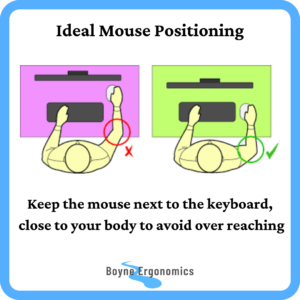
When holding the mouse (standard mouse), lay your palm at the end of the mouse and relax the fingers over it. The fingers might come to the edge of the mouse, or even slightly over it, and that is ok. There should be no contact between the surface and the wrist when using the mouse, only when resting.
One of the issues I have found is that some people are using an external mouse that is the wrong size for their hand and/or are positioning it incorrectly in their hand.
What is the Ideal Mouse Size?
When using a standard / vertical mouse, it is important that you are using the one that is the right size for your hand. If the mouse is too small for you, it will encourage you to grip it more and rest the wrist on the surface. If the mouse is too big, it can cause strain in the hand and fingers when you click the buttons and use the scroll wheel. The right size mouse will encourage you to use the larger arm muscles when using the mouse, instead of the smaller wrist muscles, reducing the risk of upper limb RSI.
To find the best mouse size for your hand, you should first find out what size your hand is.
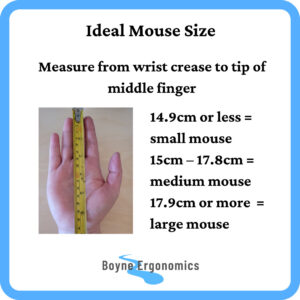
Take a ruler or tape measure and measure from the crease of your wrist to the top of the middle finger. If this measurement is 14.9cm or less, a small mouse is recommended. If this measurement is between 15cm – 17.8cm, a medium mouse is recommended and if this measurement is over 17.9cm or more a large mouse is recommended.
For some computer mouse designs, you need to take account of your hand width, e.g. the Rockstick 2 mouse. To get the width of your hand, measure the widest distance across the hand. If this measurement is 7cm – 9cm then a small / medium size is recommended and if it is greater than 9cm, a large size is recommended.
What Is the Ideal Mousing Technique?
As mentioned previously, when holding the mouse, the base of the palm should rest at the edge of the mouse to help keep the wrist off the surface.
Why do we want to avoid contact between the wrist and the surface? Firstly, it will cause contact stress on the wrist, aggravating the tendons and nerves and secondly, it will encourage poor mouse technique, such as moving the hand side to side to move the cursor, and both of these factors can contribute to the development of an RSI. Not sure what is? Check out my blog post on RSIs!

Rest the hand on the mouse, instead of gripping it.
To move the mouse, the wrist should be straight, keeping the hand in line with the forearm, using the shoulder and elbow to move the mouse. If using armrests on your chair, resting the elbow on the armrest can help as it enables you to pivot the forearm from the elbow.
To click the buttons and operate the scroll wheel, you should use the pads of the fingers, not the fingertips.
Generally, I advise against using mouse pads with wrist rests on them. Most of the rest pads are too tall. They compress the wrist, reducing blood flow and encourage adverse wrist postures and that side-to-side hand wiggle when moving the mouse, instead of moving the arm. If you are using the correct mouse style and /or size and using it correctly, you should not need the rest pad. However, some users like the comfort of it when resting the hand, compared to the hard surface of the desk. If this is you, consider an alternative, like a fluffy sock or the small bean bags rests that are lower, softer and support, as opposed to compress, the wrist.
As always, I should add that any specific makes / models mentioned in this post are of my own choosing. I am not aligned with any mouse brand.
Some Different Mouse Styles
Standard Horizontal Mouse
The most common computer mouse in the workplace, and usually the first external mouse style we are exposed to is the horizontal mouse.
In most workplaces, the optical and laser mouse have replaced the mechanical roller ball mouse but aside from that little has changed in the design. They are still horizontal, usually with a right and left click button and a middle scroll wheel.
The wired version can be problematic if the wires are too short or get caught in other devices, limiting positioning and causing frustration to the user.
The USB-RF wireless mouse connects to the computer using a receiver that is inserted into a USB port. The Bluetooth wireless mouse connects to the device automatically, once your device has Bluetooth and you have paired it with the mouse.
Both allow for improved positioning compared to the wired version. The USB-RF mouse usually has a quicker response time from mouse action to cursor response but requires the use of a USB port. The Bluetooth mouse is compatible with a greater range of modern computer and mobile devices.
The standard mouse is inexpensive, portable and easy to use. However, it promotes prolonged periods of forearm pronation as the hand and wrist are rotated into the horizontal position. It also increases strain on the wrist when used incorrectly.

Vertical Mouse
The vertical mouse is operated in a similar way to the standard horizontal mouse. Most have 2-3 click buttons and scroll wheel. They are available in wired, USB-RR and Bluetooth connectivity.
The big difference is that these controls are orientated at a vertical angle. This changes the hand and wrist orientation, allowing it to rest in a more neutral “handshake” position when operating the mouse. There is reduced ulnar and radial deviation, or hand wiggle, when moving the cursor.
The degree of sloping varies in different models, e.g 80o angle in the Evoluent Vertical Mouse 4 compared to 57o in the Logitech MX Vertical. The angle in the Contour Unimouse can be adjusted. The greater the degree of slope, the more neutral the hand position.
The vertical mouse varies in cost based on model and is portable. For me, I have found that employees find the transition from standard mouse to vertical mouse easier compared to changing to alternative designs. This is important as the average workplace user is busy with their day-to-day tasks and if they are struggling to adapt to alternative mouse devices, they are likely to switch back to their old mouse to maintain productivity levels.

Trackball Mouse
The trackball mouse comes in two forms – the finger operated trackball mouse and the thumb operated trackball mouse. The finger operated trackball is ambidextrous, whereas the thumb operated mouse is not.
The trackball mouse is great in areas with limited space as the device itself does not move. It also reduces repetitive wrist deviation movements associated with other mouse devices, reducing fatigue and strain on the forearm and wrist. It is also a good option for anyone that had difficulty with holding a mouse and moving the cursor into position, such as older users. On the downside, they can be less accurate for certain tasks, such as selecting text onscreen and are more sensitive compared to the standard mouse, so a slight touch of the trackball can move the cursor from the intended location.
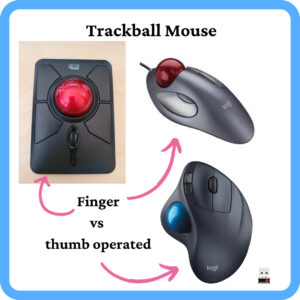
Central Pointing Devices
Central pointing devices, e.g Mousetrapper or Contour Rollermouse range, are placed directly in front of the keyboard, in a central position on the work surface.
They are more expensive and less portable than other mouse devices and may take longer for users to become accustomed to.
Different models have different configurations but the benefits are the same when compared to alternative mouse devices. Central pointing devices reduce adverse shoulder postures associated with reaching for alternative mouse devices. They are ambidextrous, reducing the workload, particularly on the right hand and eliminate grip forces associated with other mouse devices. They are easy to use for DSE users that have difficulty holding and using a standard mouse device.

Joystick Mouse
The joystick mouse, e.g. 3M Vertical Grip Mouse and Penguin mouse, is exactly as inferred by the name. It is a mouse shaped like a game console joystick. The palm moves the cursor into position and the thumb operates the click button on the top of the joystick. These could also be classed as vertical mouse devices based on hand positioning when in use.
This style of mouse allows the hand to be positioned in the more neutral hand shake position when using the device, reducing strain on the wrist. They can also be easier for users with reduced motor capabilities to operate compared to other mouse designs.
They can be less accurate compared to the standard and vertical mouse devices.

Pen Mouse
The pen mouse is an external mouse device in the shape of a pen, and it is held as such. They can be wired or USB-RF wireless.
The pen mouse is portable and inexpensive. They allow for improved wrist posture and a variety of holding positions just like a standard pen. This can help reduce strain and fatigue in the wrist and hands. They work well for standard point and click and drag and drop tasks.
However, the click buttons are small and their placement can cause accidental right click activation. They are not suitable for users that experience discomfort in the hand and fingers when gripping a standard pen and completing writing tasks.

External Touchpad
Most of us are familiar with the touchpads on the laptops but are external touchpads any better?
Firstly, to use the touchpad on the laptop, the laptop has to be positioned on or close to the work surface, which causes the monitor to be too low, increasing strain on the upper back, neck and shoulders. With the external touchpad, the laptop can be elevated to improve the monitor position – win 1 for the external touchpad!
Touchpads are operated using gestures and finger movement. It can be harder to control the cursor compared to other mouse devices, especially for users with limited finger mobility.
From an ergonomic point of view, I find little advantage to using a touchpad compared to a mouse device, even the standard mouse. In my experience, the hand, fingers and forearms fatigue sooner as they are always active with no area to rest the hand when in use. I have yet to recommend an external touchpad to address an issue as, in my opinion, other mouse devices offer more advantages with less strain.

Finger Mouse
I will be honest and admit I have never used a finger mouse (yet!), simply because I do not see a use for them based on my own DSE use. I have also never recommended one. However, they exist and should be considered.
They come in two forms, the optical finger mouse and the trackball finger mouse. The optical finger mouse sits on your finger as you type. The trackball finger mouse is held in the handshake position by the index finger and the thumb operates the trackball and click buttons.
On the plus side, they are small and portable, inexpensive, cause minimal strain on the wrist and do not need a surface to operate on. On the downside, can increase strain on the operating digits, can be difficult to get used to and are not as accurate for some tasks compared to alternatives.
I would imagine these are very useful in presentation and conference settings.

As with everything in ergonomics, the suitability of the equipment is directly related to the tasks, environment and needs of the user.
The type of device I would recommend for a DSE user depends on the issue they are having. For minor upper limb discomfort, my first port of call, after addressing user positioning at the desk and chair, would be the vertical mouse, possibly with a change in keyboard, to improve forearm, wrist and hand posture. For more severe issues, the device will depend on the user’s diagnosis, symptoms and tasks.
Education is also important, as the best device for the user will not help if it is being used incorrectly and for prolonged periods.
Sometimes it is trial and error to find the best solution, especially with mouse devices as the best solution on paper may not be the best solution in practice.


